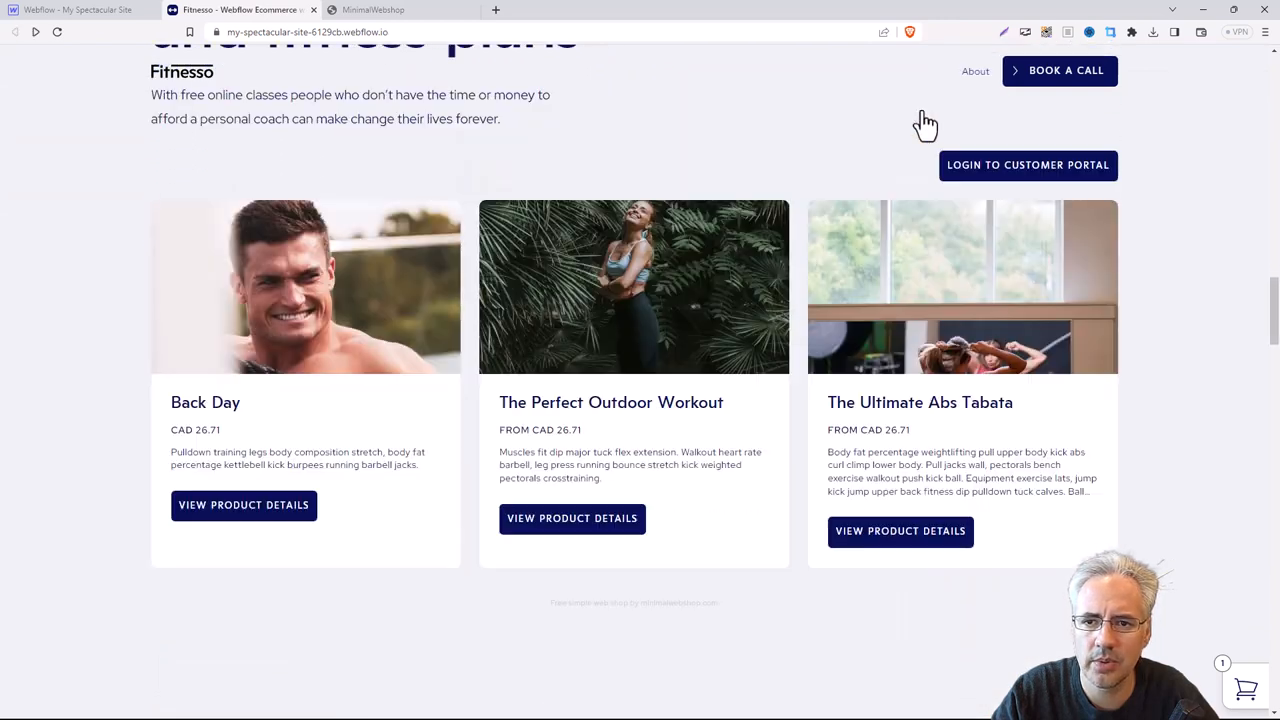Learn how to easily add a Minimal Webshop to your Webflow site. Follow our step-by-step guide to adding the webshop widget and showcase your products.
Step 1: Create your Webflow Site
If you happen to have a website built on Webflow, integrating a minimal webshop is a pretty straightforward process you can handle yourself. In this guide, we show how to add a minimal webshop to a Webflow site, using a practical example of a fitness website.
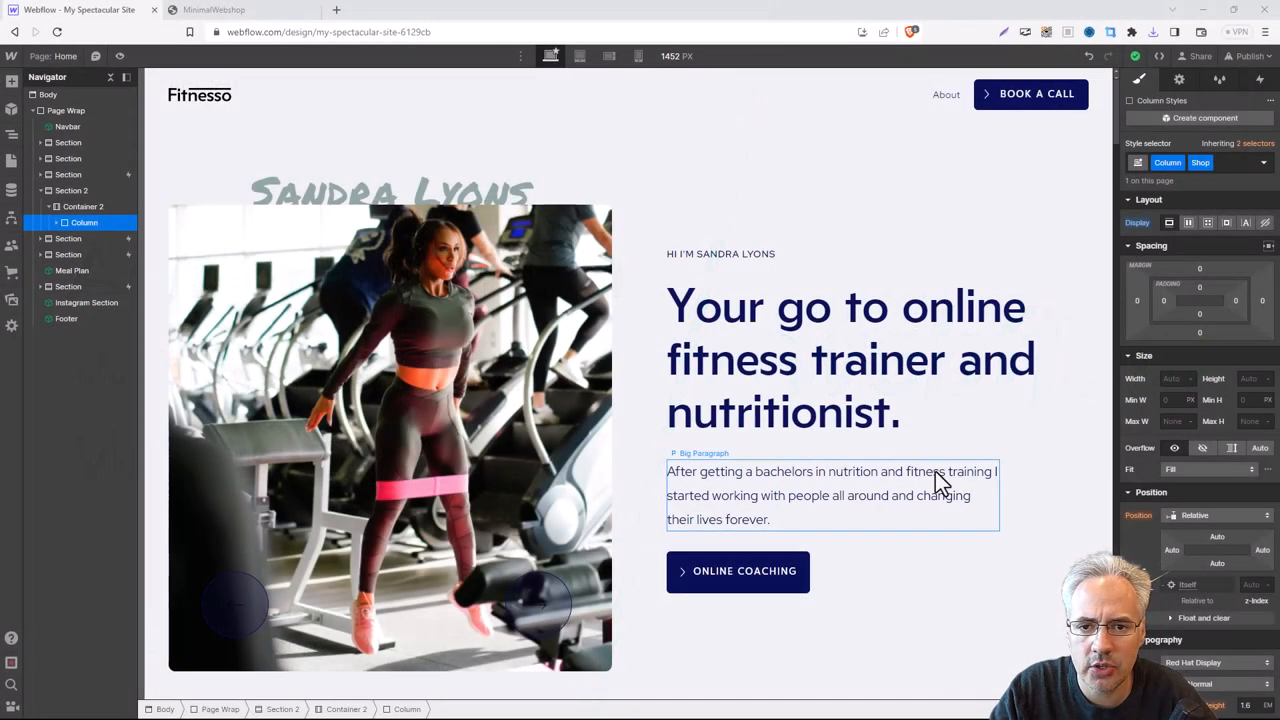
Step 2: Set Up Your Webshop
First create an MinimalWebshop account. Then add your products. This is the backbone of your online store, so make sure everything is well organized and presentable. The products that you add here will be directly displayed on your webflow site.
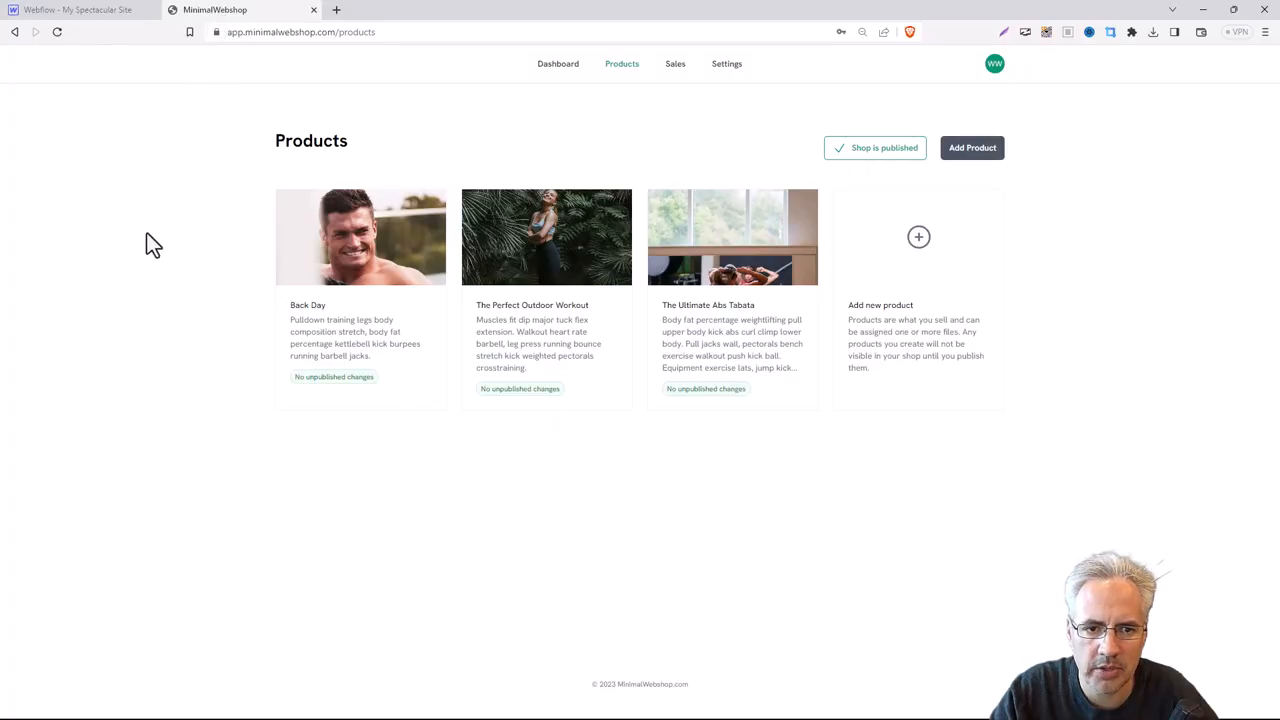
Step 3: Copy the Embed Snippet
After having all your products in place, navigate to the 'Settings' section and click on 'Embed Shop.' Here, you’ll find a code snippet. Copy this chunk of code for later use. Remember, this is the bridge that connects your Minimal Webshop to the 'Shop' page you created on your webflow site. Keep this code snippet handy as we'll need it in the next step.
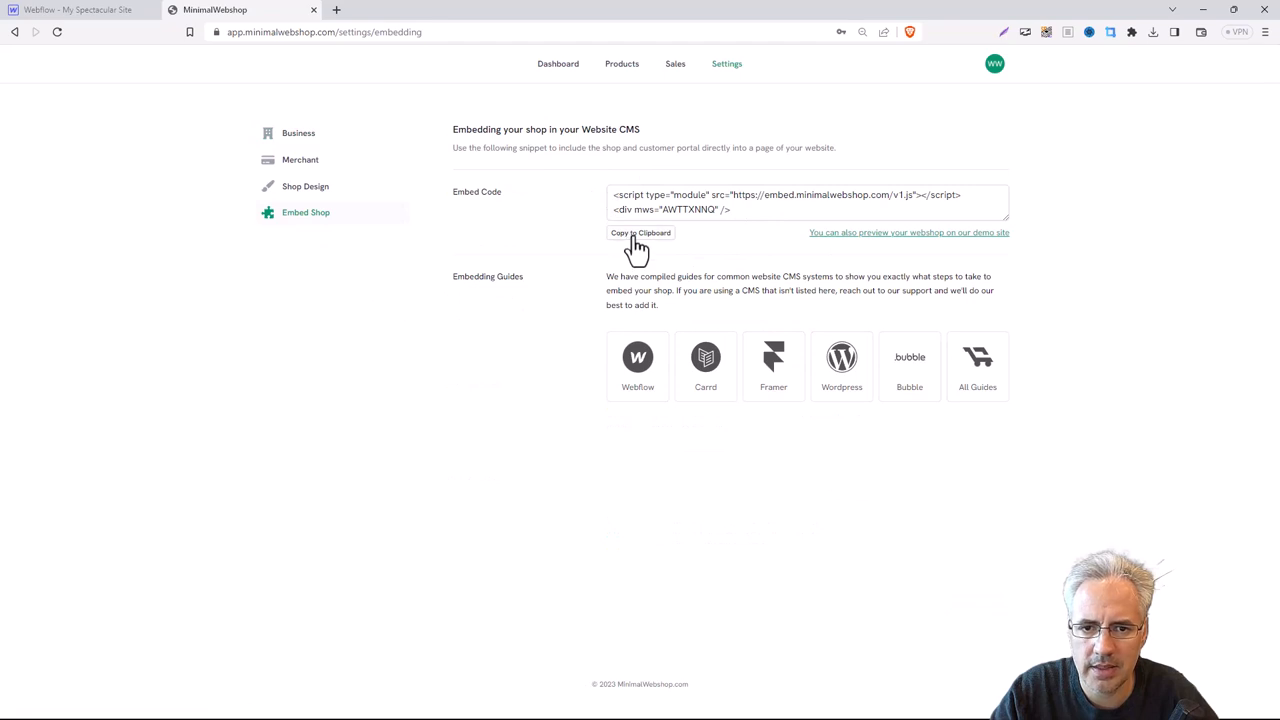
Step 4: Embedding the Shop on the Webflow site
Returning to your webflow site, from the 'Add Menu' scroll down to the 'Advanced' section and drag the 'Embed' widget into the spot of your website where you want the webshop to appear.
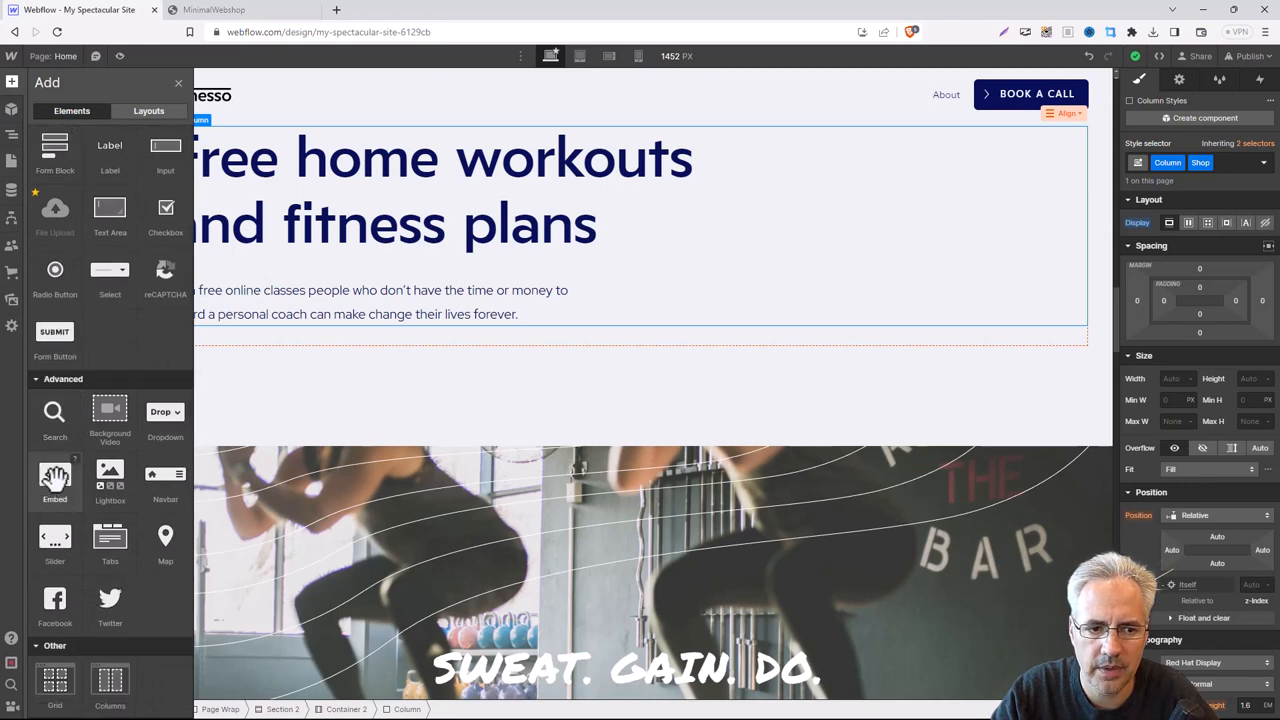
Step 5: Paste the Code
The code editor will appear after you drop the widget and you can paste the code you copied from MinimalWebshop into the window. Then click "Save and Close".
The editor won't show a preview of your webshop, but don't worry, hit the publish icon and select publish to domain.
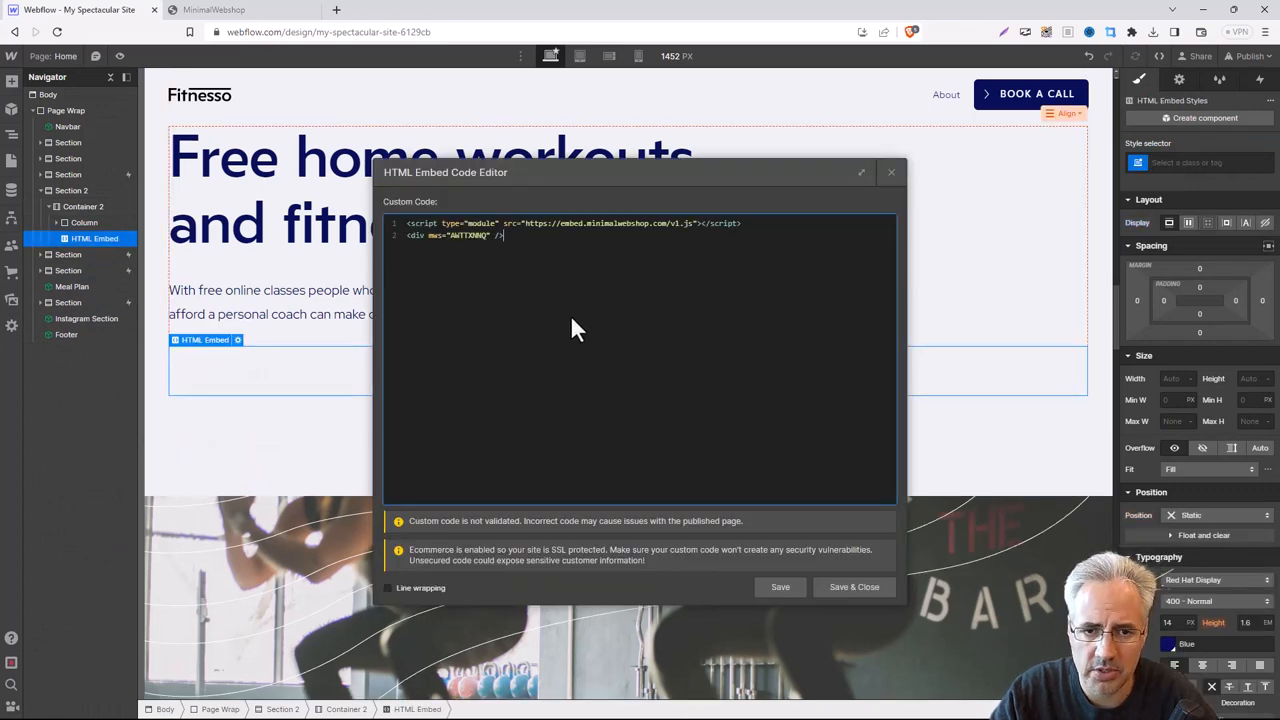
Step 6: Publish the Webshop on Your Website
And there you have it! You've just added a sleek, minimalist webshop to your webflow site.